There are several policy sections in the Participant Record, but only the Lending Policy – System Checked is used by SHAREit when processing ILLs. The others are for information only. The policies open in new windows and are available using the buttons along the top:

![]() Here’s a list of the policies and how they are used:
Here’s a list of the policies and how they are used:
Lending Policy
There are two different types of Lending Policies: System Checked and Not System Checked.
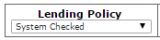 System Checked is the default and is the most important policy section because SHAREit uses it to determine if you lend different formats and, if so, for how long. See the SHAREit Tips Complete Your Lending Policy!, Using NA vs. N in Your Lending Policy, and Setting Due Dates for details.
System Checked is the default and is the most important policy section because SHAREit uses it to determine if you lend different formats and, if so, for how long. See the SHAREit Tips Complete Your Lending Policy!, Using NA vs. N in Your Lending Policy, and Setting Due Dates for details.
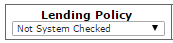 Not System Checked lists material types such as Entertainment DVDs that SHAREit cannot check for when processing ILLs because the information is not in a standard format in the MARC record. You can choose to complete this section, though, so other libraries can see it when looking up your library’s policies. Click the arrow next to System Checked to switch to Not System Checked.
Not System Checked lists material types such as Entertainment DVDs that SHAREit cannot check for when processing ILLs because the information is not in a standard format in the MARC record. You can choose to complete this section, though, so other libraries can see it when looking up your library’s policies. Click the arrow next to System Checked to switch to Not System Checked.
- The Shipping, ILL Acceptance, and Copies policies are not used by SHAREit but other libraries can see this information when looking up your library’s policies.
- The Shipping Policy allows you to specify what shipping methods you use and if you use them for certain material types.
- The ILL Acceptance Policy allows you to specify by which methods, other than SHAREit, libraries can use to send requests to your library.
- The Copies Policy is where you can specify if you charge for copies from different formats (e.g., microfiche) and how you will provide them (mail, fax, or email).
Other information in the Participant Record that is not used by the system for ILL processing includes Other Related Information and URL Information (the Related Info and URL Info buttons along the top). Just like the information-only policies, you can complete this information if you would like it to be available for other libraries.
To see another library’s policies, select Search Library Information in the ILL Admin menu on the Staff Dashboard. Enter the library’s name, part of the name, or code, and click the ILL Policy Link button at the top of their record.
