The “Remember Me” function on the Login screen allows SHAREit to save your login information so you don’t need to select your library or enter your username each time you log in on that computer.
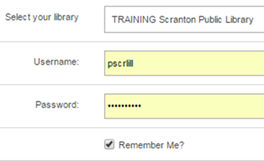
You can also use your browser’s function to save passwords so your password will appear as a series of asterisks on the Login screen and you’ll only need to select Submit to log into SHAREit.
Your password will not be saved, so you will need to enter it and click Submit to log in. If you let your browser save your password, clicking the Login button will open the window with your library’s name, Username, and Password entered (as a series of asterisks) so all you’ll need to do is click Submit to log into SHAREit. If you are not prompted to save your password, you’ll need to turn that function on in your browser.
- Chrome: Open Settings, select Show advanced settings… and check the box for “Offer to save your web passwords” under Passwords and Forms.
- Firefox: Open Options then Security and select “Remember logins for sites” under Logins.
- Internet Explorer: Open Internet Options, select Settings on the Content tab, then check the box for “User names and passwords on forms.”
Using SHAREit’s “Remember Me?” option plus your browser’s save password function will make logging in faster and easier for staff but should only be used if all staff members using that computer are trained and authorized to use SHAREit in your library.
