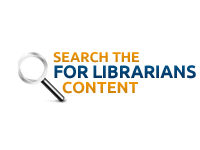In order to collect statistics for your collections, you must submit a Gmail account to HSLC and we will provide your with view rights to Google Analytics for that Gmail account. If you need to submit or update a Gmail account, please submit this form.
- Go to https://analytics.google.com/analytics/web/
- Log in using the Gmail account you provided to HSLC.
- On the left hand side of the screen, click on Behavior (menu choice has an icon to the left), then Site Content, then All Pages.
a)Note – there is a menu choice Behavior listed under Audiences – do not click on this menu choice. - Set the date range for the desired time period.
- Enter your collection alias in the search box on the right hand side. Your collection alias can be found by navigating to your collection; the last element in your collection URL is your collection alias.
For CONTENTdm, you will enter the alias as presented in the browser address bar. For example:
palap-aptFor Islandora, you will need to replace extraneous characters (%3A) with a colon. For example, in the browser address bar it will be presented as:
papd%3Apalap-aptHowever, you will enter this in Google Analytics as:
papd:palap-apt - Select the search icon